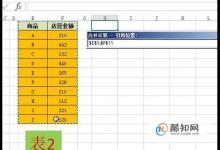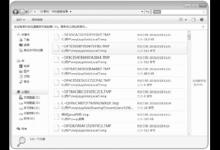Win10 19628快速预览版如何手动更新?
5月14日,微软向快速通道用户推送了 Windows 10 Insider Preview 19628.1(mn_release) 系统更新。
下面介绍Windows 10-195628 快速预览版更新教程。

方法/步骤
Windows 10-19628快速预览版更新教程
▼ 更新前的系统版本是 5月7日更新升级的
Windows 10 Insider Preview 19624.1000(rs_prerelease) 版本。

▼ 更新准备:
◆ 检查更新
进入 设置 - Windows 设置 - 更新和安全 - Windows 更新,点击:检查更新;

◆ 下载:
Windows 10 Insider Preview 19628.1(mn_release)
状态:正在下载 0% ~ 100%


◆ 安装:
Windows 10 Insider Preview 19628.1(mn_release)
状态:正在安装 0% ~ 100%


◆ 重启:
Windows 10 Insider Preview 19628.1(mn_release)
状态:正在等待重启
点击:立即重新启动

▼ 更新
◆ 正在配置Windows 10 更新
状态:0% ~ 100%

◆ 更新 Windows 10 Insider Preview 19628.1(mn_release) 系统
Windows 10系统更新的过程中只重启计算机脑次 (原来一般重启 4 次) ,分别为:
第一次:配置Windows 10从0% ~ 100%;
第二次:更新 Windows 10 Insider Preview 19628.1(mn_release) 文件从 0% ~ 100%。


◆ 进行升级更新系统的后续操作
计算机第 2 次重启后,进行系统更新后的后续操作,显示了五个界面:
● 嗨,别来无恙啊!
● 我们已发布了针对你电脑的一些更新。
● 这可能需要几分钟
● 剑阁峥嵘而崔嵬,一夫当关,万夫莫开。
这些更新将为你的网络之旅保驾护航。
● 马上就好

▼ 检查升级后系统版本
升级后的系统版本为:
Windows 10 Insider Preview 19628.1(mn_release)

以上即:Windows 10 Insider Preview 19628.1(mn_release)更新教程,供朋友们参考。更多内容请继续关注生活
本文标签: